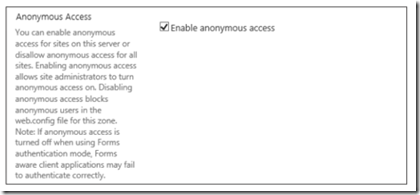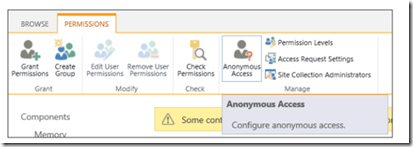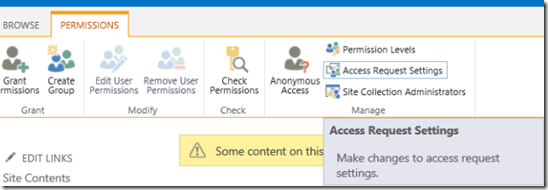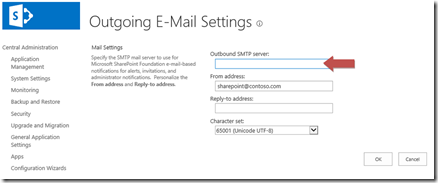Al querer unir un servidor, supongamos que se llame ServidorApp04, nos lanza el siguiente error al ejecutar el comando:
Connect-SPConfigurationDatabase -DatabaseServer $sqlServerAlias -DatabaseName $configDatabaseName -Passphrase $sPassphrase –SkipRegisterAsDistributedCacheHost
Connect-SPConfigurationDatabase : The current server cannot be joined to this farm because the set of installed products does not match the
products installed in the farm.
The license state for the current server doesn't match the farm's license state.
Esto se debe a que el servidor nuevo que quiero unir NO tiene el mismo software que lá granja.
Para saber que software falta instalar se debe hacer lo siguiente:
1. Ingreso a la base de datos de Configuración, y ejecuto la siguiente query
Select * from Objects with (nolock) where properties like '%icrosoft.SharePoint.Administration.SPInstallState%'

En el campo Properties nos indicará los GUID´s de los productos instalados en la granja.

Para saber que productos son mediante los GUID´s, podemos consultar el siguiente artículo:
http://msdn.microsoft.com/en-us/library/jj659075.aspx
9FF54EBC-8C12-47D7-854F-3865D4BE8118", "SharePoint Foundation 2013"
"B7D84C2B-0754-49E4-B7BE-7EE321DCE0A9", "SharePoint Server 2013 Enterprise"
"35466B1A-B17B-4DFB-A703-F74E2A1F5F5E", "Project Server 2013"
2. Ingreso al nuevo server ServidorApp04, y verifico la siguiente clave de registro
HKEY_LOCAL_MACHINE\SOFTWARE\Microsoft\Shared Tools\Web Server Extensions\15.0\WSS\InstalledProducts
En la clave verifico que estén las tres claves. En este caso falta la clave del Project Server, por lo tanto debo instalar Project Server 2013 para igualar los ambientes.

Otra posibilidad para ver los productos instalados en la granja, es mediante el siguiente comando de powershell
Get-SPFarm | select Products
En el caso que la lista que retorna el comando difiere de la segunda imagen, podemos ejecutar el siguiente comando para refrescar la base de configuración.
Set-SPFarmConfig -installedproductsrefresh
La lista de productos también puede consultarse mediante la siguiente query sobre la base de configuración de Sharepoint
SELECT [Product], [Version], [PatchableUnit], [PatchableUnitName] FROM [dbo].[ServerVersionInformation]

as