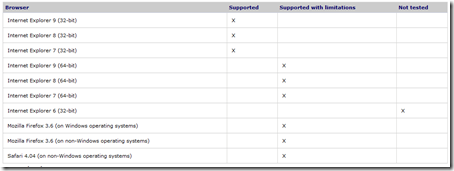Another new feature you may have seen in SharePoint 2010 is the drop folder this is basically a way to set up one folder for users to upload files to and it will automatically route the files to the appropriate locations that you have previously setup.
So how do we get this to work? Well it does need some setting up and the routing rules do need some configuring but well worth the effort. First of all from your site go to
Site Actions -> Site Settings -> Manage Site Features and activate the “Content Organizer” feature. After this is activated there are two new items under the site administration section these are “Content Organizer Settings” and “Content Organizer Rules”
As the names imply “Content Organizer Settings” are general site settings and “Content Organizer Rules” are where you set up individual rules for content types. All there is to do now is setup the rules that you wish to use, this took quite a bit of playing with the keep piece being specifying the conditions I will include a screen shot of my Docx rule so you can see how I achieved this, you will also have to create rules for all the file types that you want to route so on my test install I created two rules one for word files and one for Visio
Fuente: http://www.sharepointedutech.com