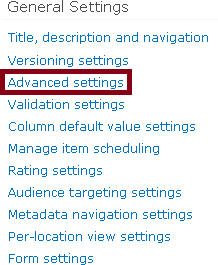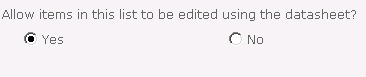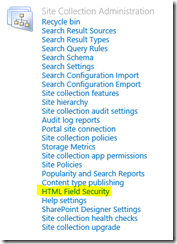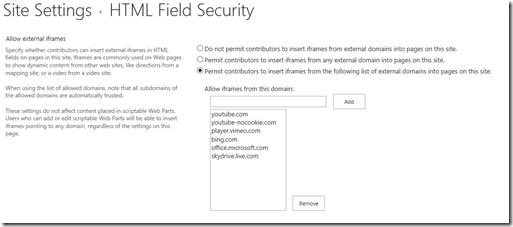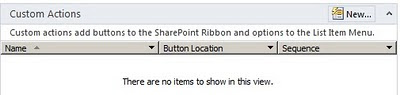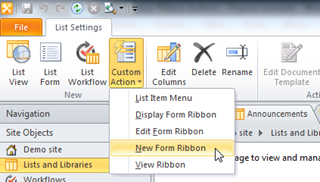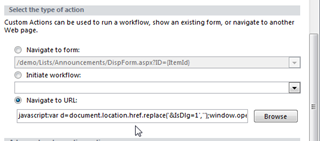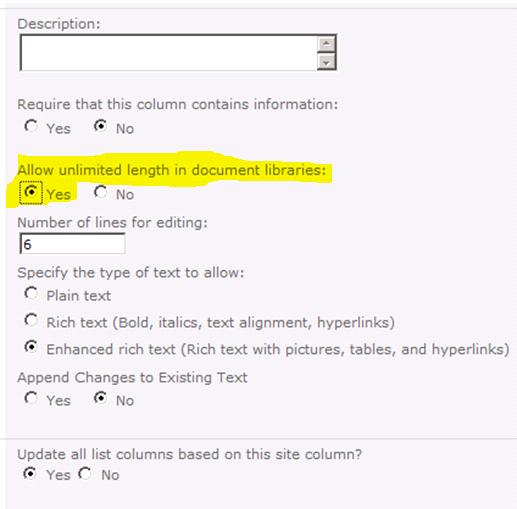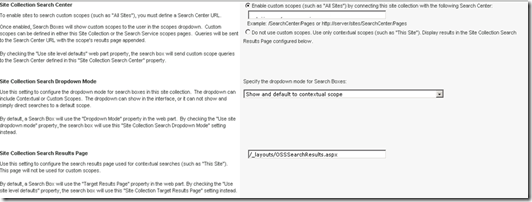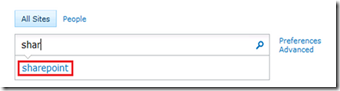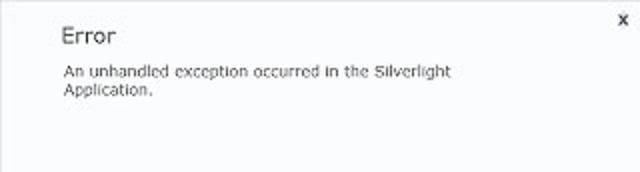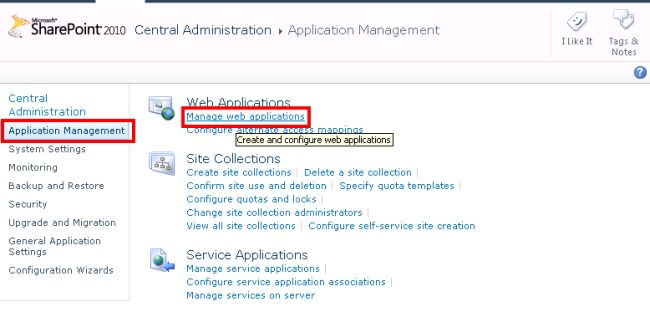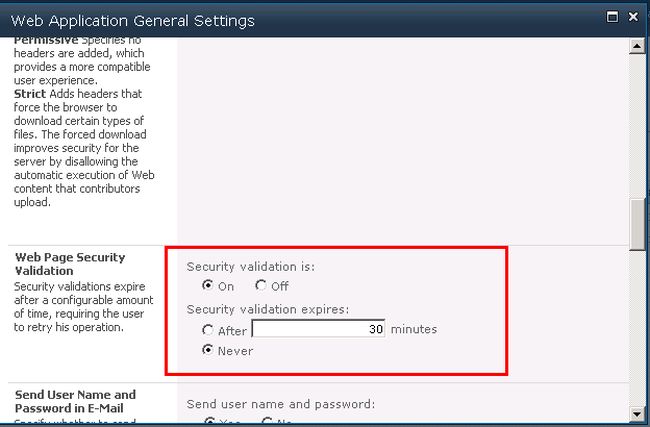1-Agregar Javascript en botones de la Ribbon
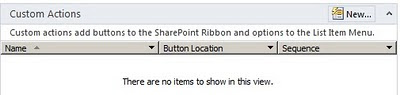
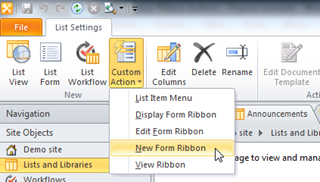
En la acción, elegir “Navigate to URL”. En ese campo puede agregar una url o código javascript. Ya qué el código que ingrese, se agrega en el atributo href del anchor.
Ej: javascript:var d=document.location.href.replace(‘&IsDlg=1′,”);window.open(d);
Este javascript, lo que hará es mostrar la página actual como PopUp.
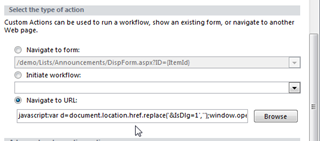
2-Evitar los 255 caracteres de límite en los campos “multiple line text”
Setear el atributo Allow unlimited length in document libraries con el valor Yes
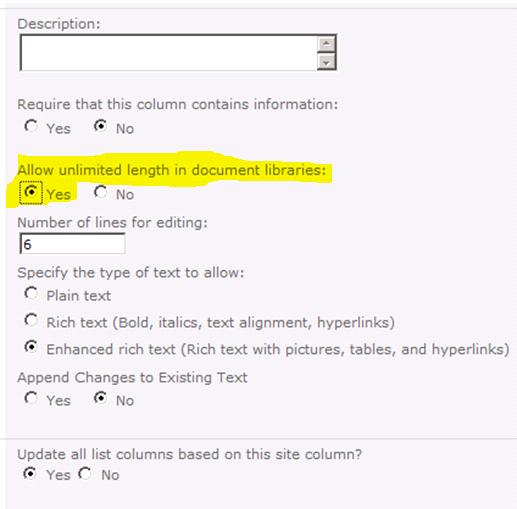
3-Remover un usuario para que no aparezca en el People Picker
Se debe eliminar desde:
- La User Information List de la site collection (_catalogs/users/simple.aspx)
- De la base de datos de Profile (User Profile Service Application)
- Active Directory
4-Configurando el search settings del site collection
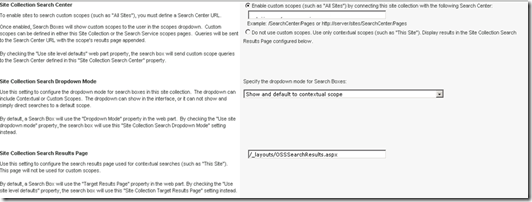
Propiedad SRCH_SITE_DROPDOWN_MODE, esta propiedad permite controlar las opciones del combo de search:
Do Not Show Scopes Dropdown, and default to contextual scope – HideScopeDD_DefaultContextual
Do Not Show Scopes Dropdown, and default to target results page – HideScopeDD
Show scopes Dropdown – ShowDD
Show, and default to ‘s’ URL parameter – ShowDD_DefaultURL
Show and default to contextual scope – ShowDD_DefaultContextual
Show, do not include contextual scopes – ShowDD_NoContextual
Show, do not include contextual scopes, and default to ‘s’ URL parameter – ShowDD_NoContextual_DefaultURL
Propiedad SRCH_ENH_FTR_URL, esta propiedad permite setear la URL o path relativo al Search Center.
Hay algunas combinaciones con las dos propiedades:
| Site Collection Search Dropdown Mode | Property Value | Search Results URL |
| Do Not Show Scopes Dropdown, and default to contextual scope | HideScopeDD_DefaultContextual | Y |
| Do Not Show Scopes Dropdown, and default to target results page | HideScopeDD | N |
| Show scopes Dropdown | ShowDD | Y |
| Show, and default to ‘s’ URL parameter | ShowDD_DefaultURL | Y |
| Show and default to contextual scope | ShowDD_DefaultContextual | Y |
| Show, do not include contextual scopes | ShowDD_NoContextual | N |
| Show, do not include contextual scopes, and default to ‘s’ URL parameter | ShowDD_NoContextual_DefaultURL | N |
$web = Get-SPWeb http://intranet.sharepoint.com
$web.AllProperties["SRCH_ENH_FTR_URL"] = “/search/”
$web.AllProperties["SRCH_SITE_DROPDOWN_MODE"] = HideScopeDD_Defaultcontextual
$web.AllProperties["SRCH_TRAGET_RESULTS_PAGE"] =”/_layouts/OSSSearchResults.aspx”
$web.update()
5-Agregar sugerencias en el search de Sharepoint 2010
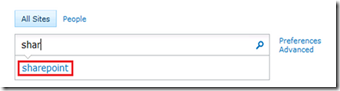
Para que una palabra se agregue como sugerencia, se debe clickear 6 veces en un año mínimamente. Se puede pasar esta limitación mediante powershell.
$searchapp = Get-SPEnterpriseSearchServiceApplication -Identity "<SearchServiceApplicationName>"
New-SPEnterpriseSearchLanguageResourcePhrase -SearchApplication $searchapp -Language En-Us -Type QuerySuggestionAlwaysSuggest -Name "nueva sugerencia"
$timer=Get-SPTimerJob|? {$_.Name -eq "Prepare Query Suggestions"}
$timer.RunNow()
Get-SPEnterpriseSearchQuerySuggestionCandidates -SearchApp $ssa
Remove-SPEnterpriseSearchLanguageResourcePhrase -SearchApplication $ssa -Language En-Us -Type QuerySuggestionAlwaysSuggest -Identity "nueva sugerencia"
Este scrip agregará el texto “nueva sugerencia” como sugerencia para un site seteado con el idioma En-Us. También se dispara el timer “Query Suggestions” para que liste en todos los servicios de search.
Y la última línea remueve la sugerencia previamente creada.
Más información: http://technet.microsoft.com/en-us/library/hh148698(v=office.14).aspx